Testing of the new report 'Expert Clinician V2' by MindPulse
You must have created an account on MindPulse Online here : https://www.mindpulse.online.
ONLY ONE ACCOUNT is ALLOWED per clinician. Please, if you have created two accounts with two different emails, you need to delete one of them.
Please be awarethat we will later ask you to send us the received PDF report, so please do not use it on a patient. The data is for testing purposes only and not for a clinical examination that would require data confidentiality. On the contrary, we need to have access to this data.
There is an age limit between 13 and 80 years.
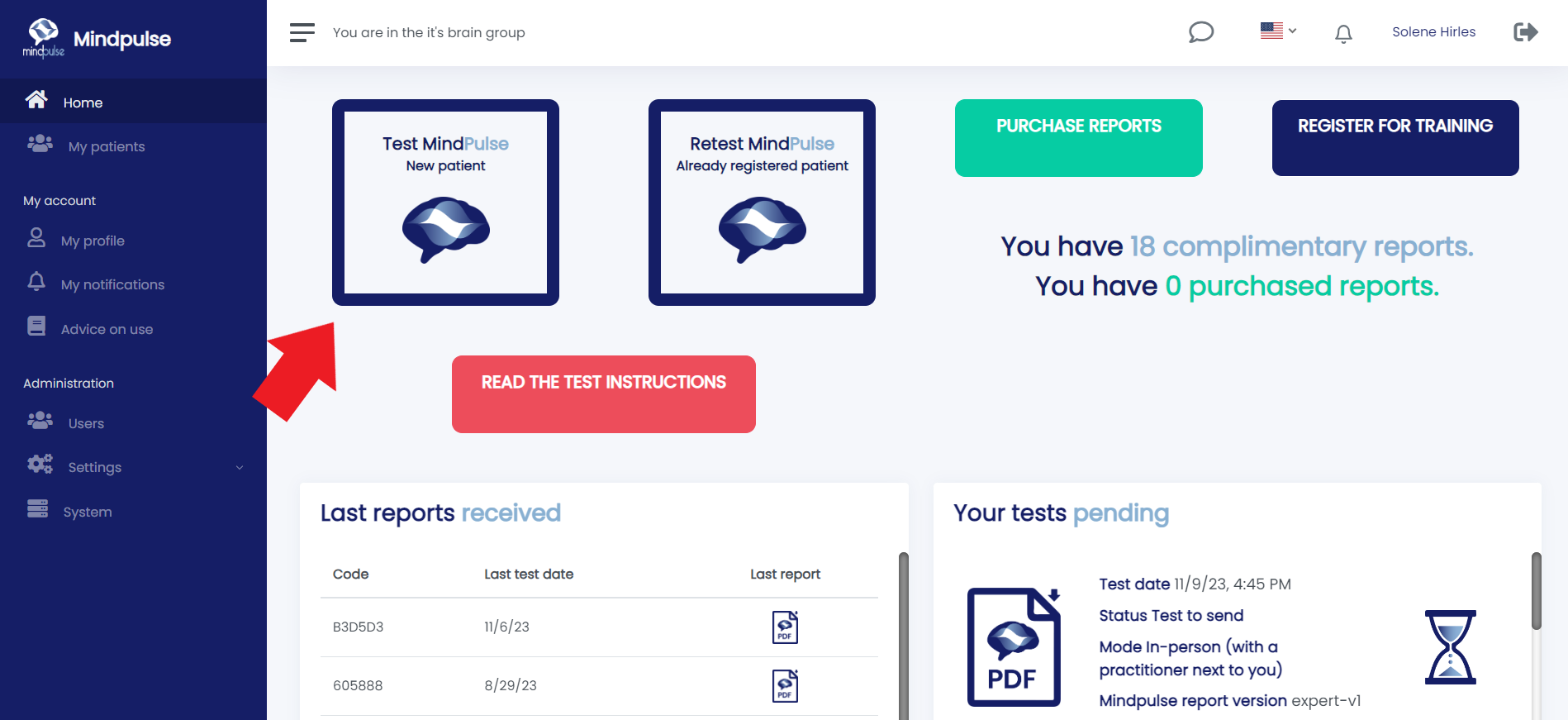
Or you can go to "My Patients" and select "Add New Patient"
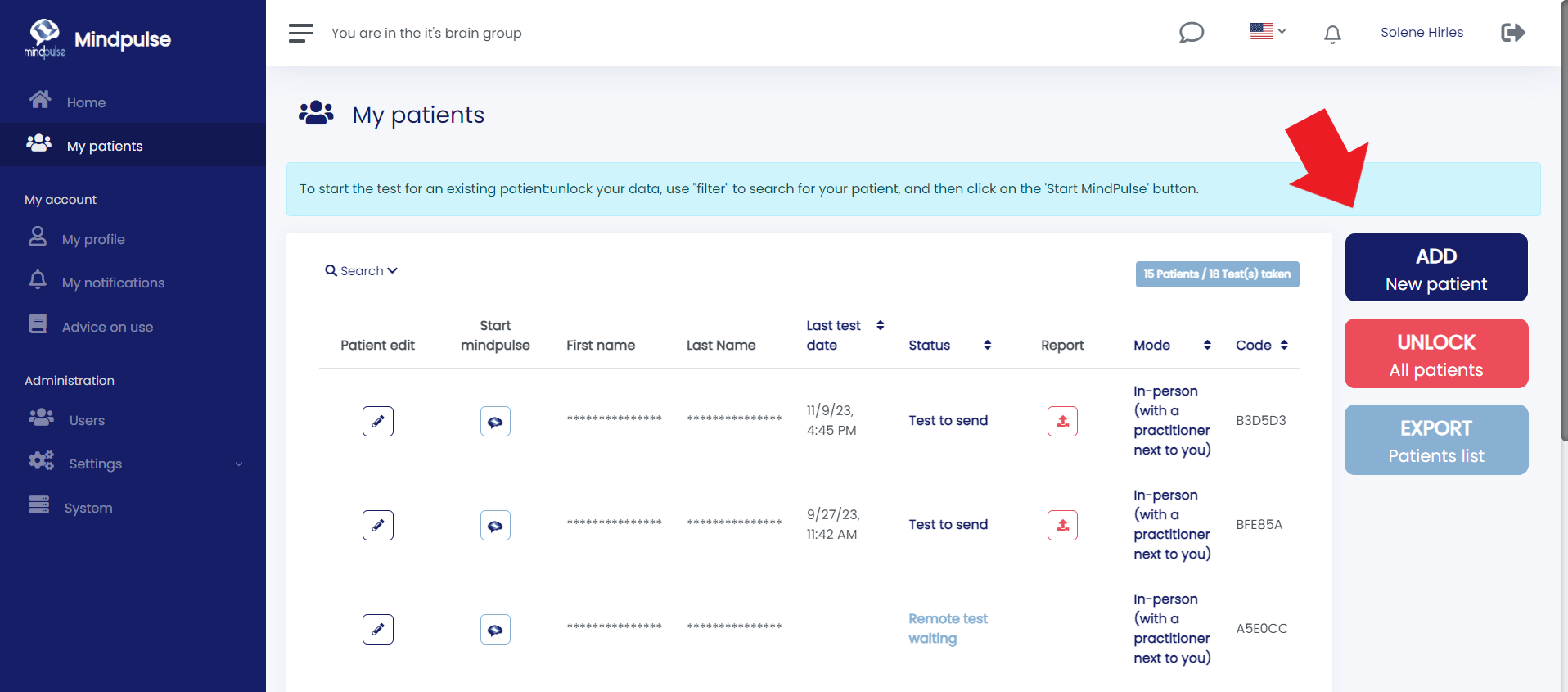
In both cases, you fill in the required information to create your "patient" profile and then click on "Start MindPulse".
3- Start MindPulse
A dialogue box will appear where you will choose your MindPulse report version.
- If you have NEVER used MindPulse before, start by trying theOLD KEY which is labeled " English-Expert-Report-V1 " So in the 'MindPulse Report Version' box, select English-Expert-Report-V1. (And then, you can redo a complete test with the "Expert Clinician V2" key later).
- If you have already used MindPulse, you are likely familiar with the "usual" Expert V1 report, so proceed directly to testing Expert V2. To do this, select "Expert Clinician V2 (13-80)" in your dialogue window.
In the Notes section, put "Testing the new Expert V2 report".
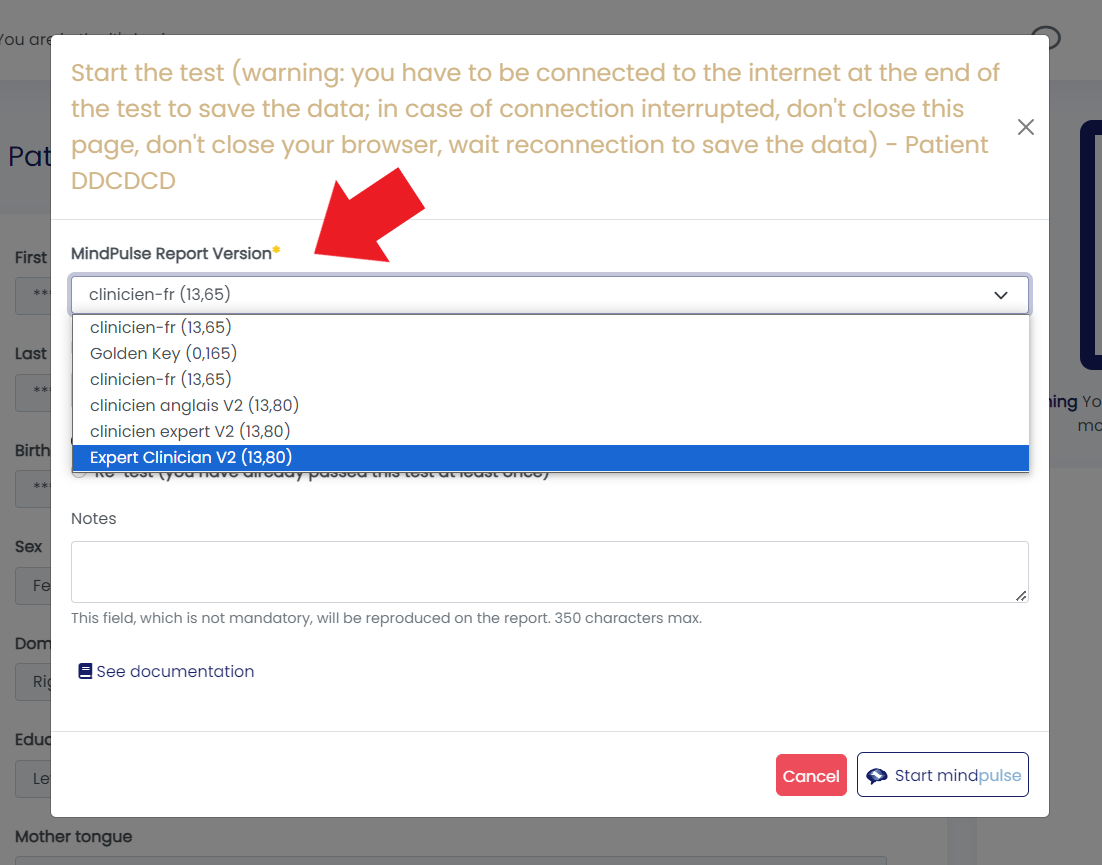
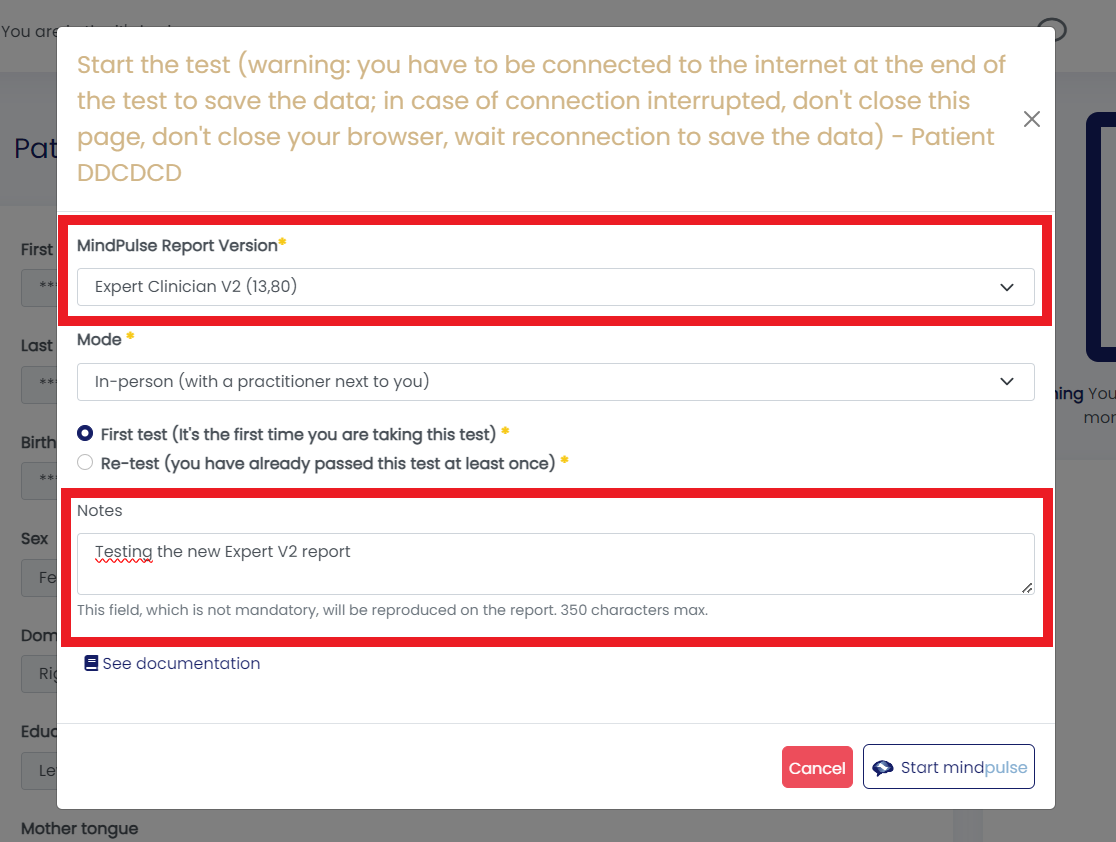
4- Complete the test
Once the dialogue window is filled out, click on "Start MindPulse". This triggers the test, TAKE THE TEST!
It's a trial, so you don't need to take it seriously. On the contrary, you can intentionally be slow or make mistakes to see how the report will interpret it. However, you must succeed in the learning phase to pass all 3 parts of the test.
At the end of the test, click "Download the Raw Data" AND select "Yes - Request report now".
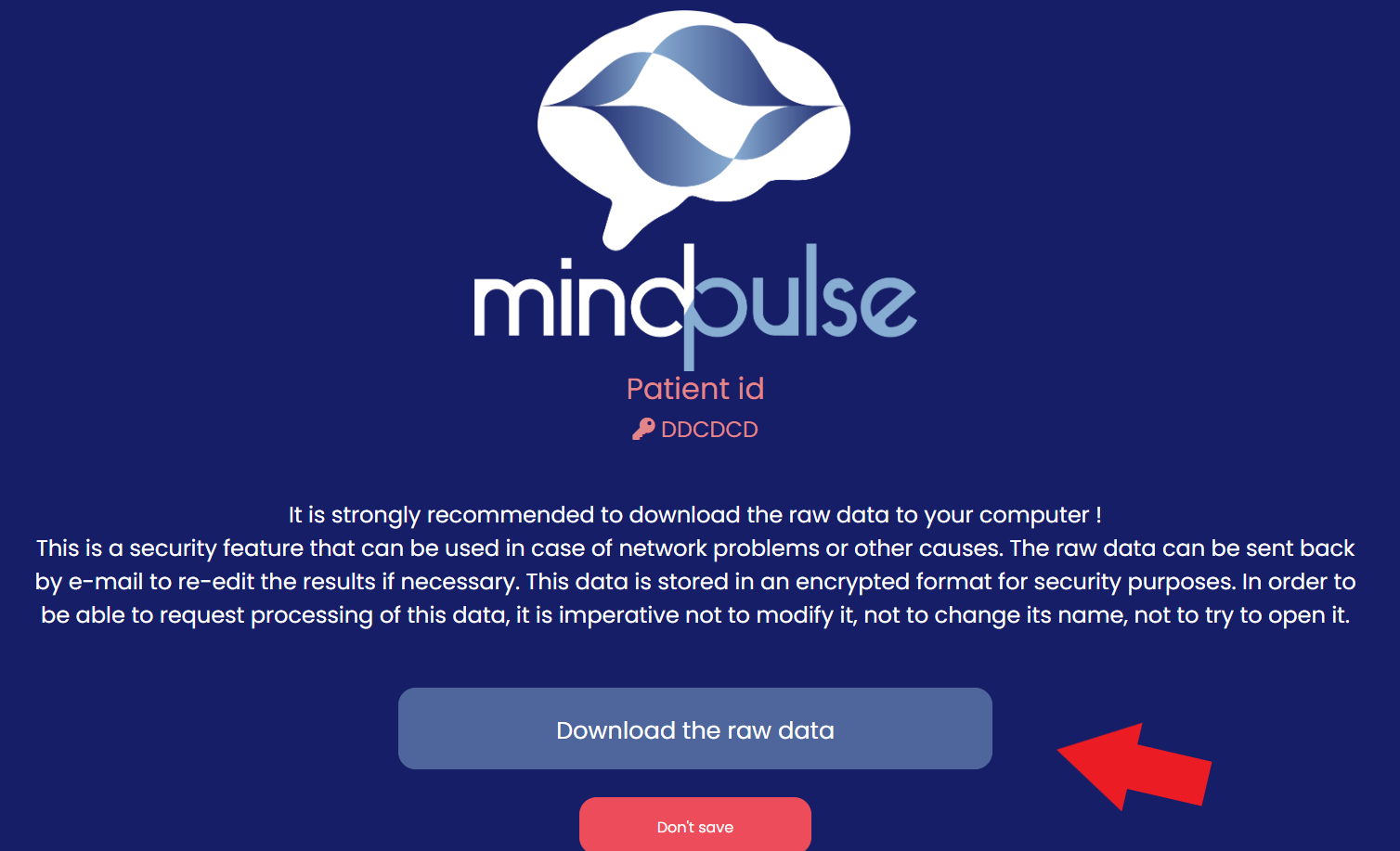
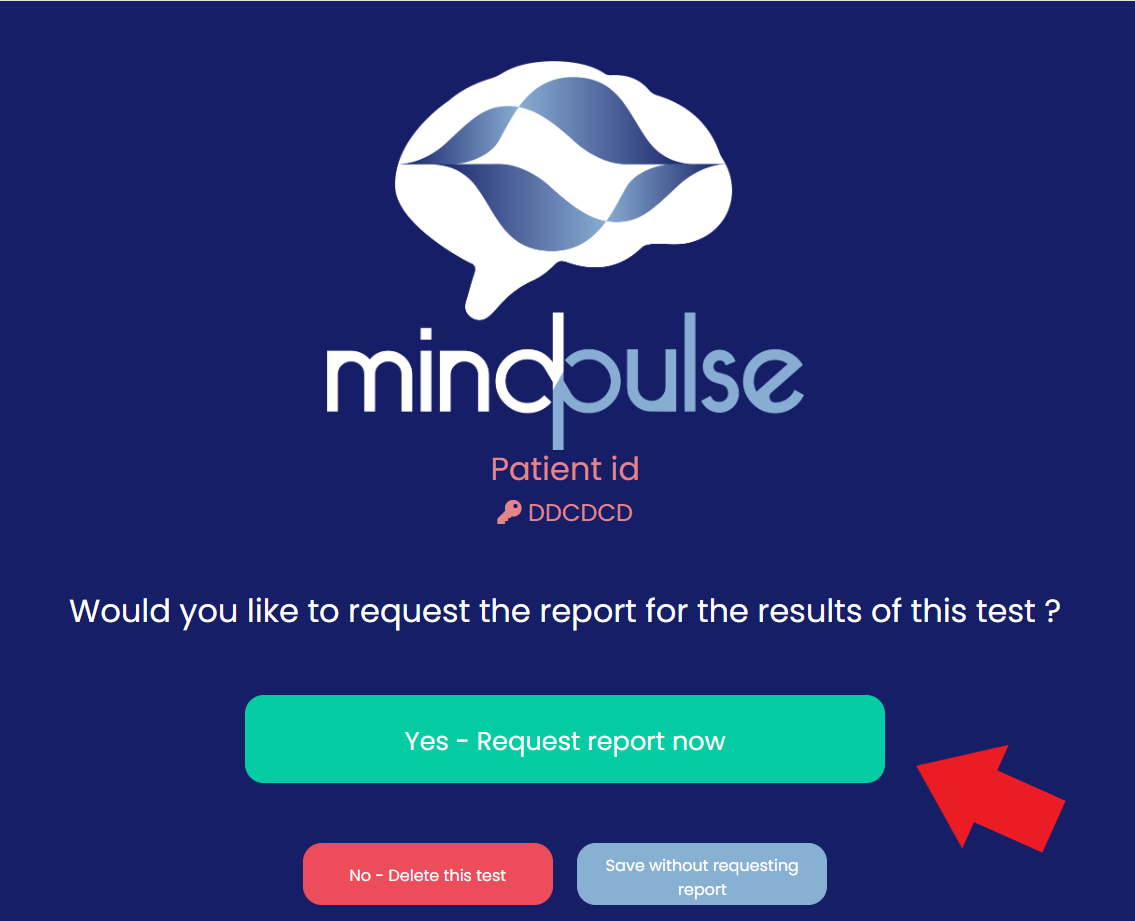
5- Retrieve your report
Once completed and your test sent for analysis, you will retrieve your report.
To do this, go back to your clinician space on mindpulse.online, and from the homepage, you will see the status of your last test (whether it is still pending or ready to be downloaded).
Go to "My patients," and find your "patient."
And click on "Download the report" (this will allow you to download your PDF that you can view).
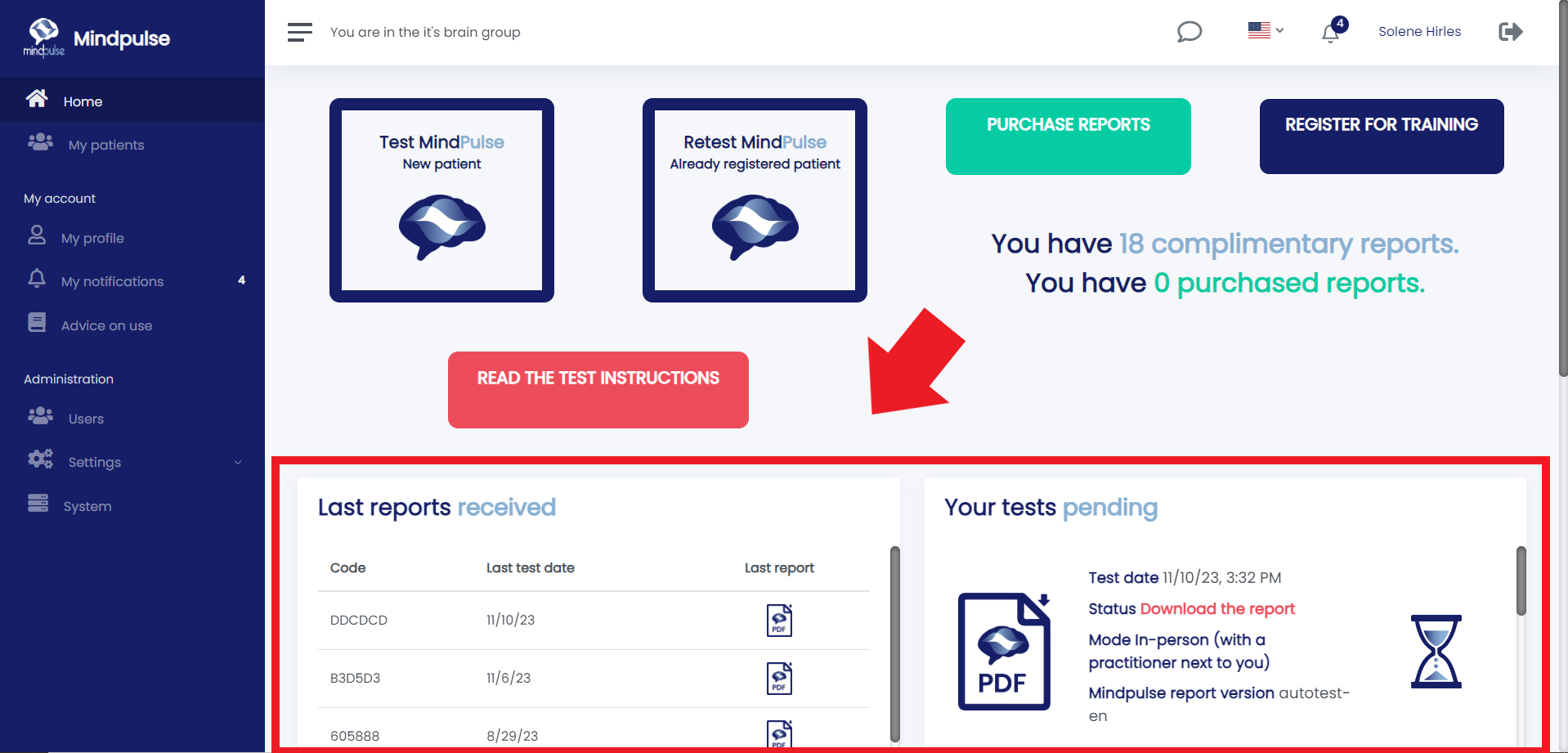
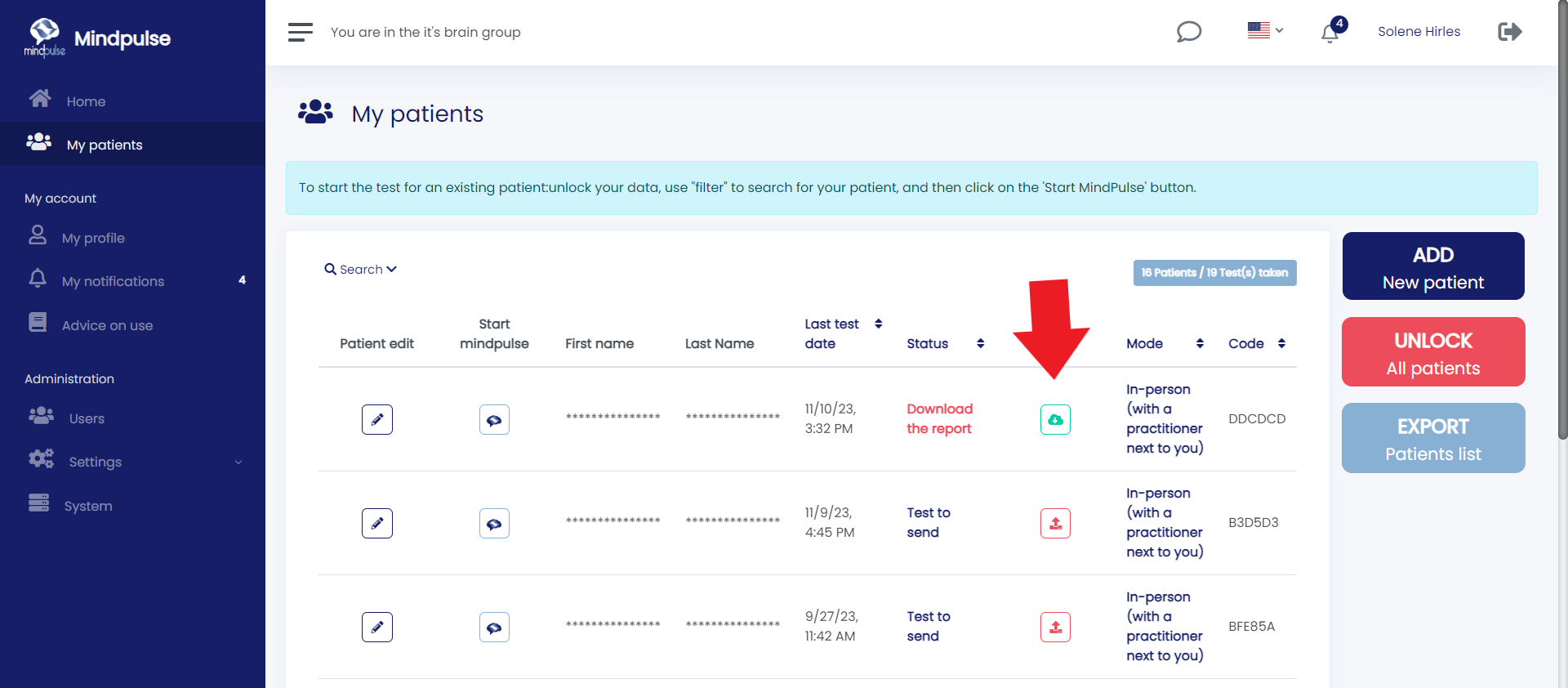
6- Send your PDF to sandra.suarez@mindpulse.net and fill out the form for your analysis of the new report here.
